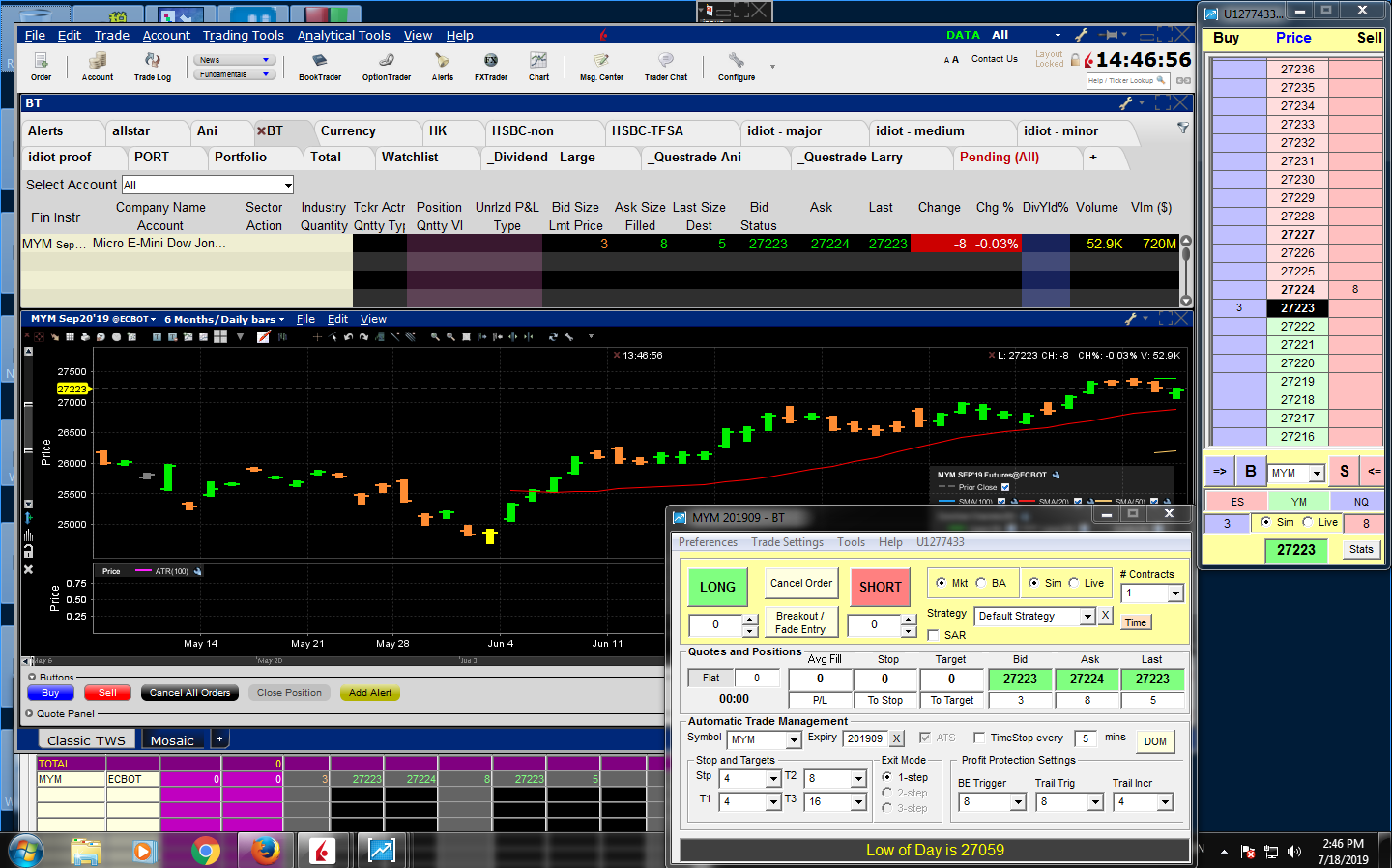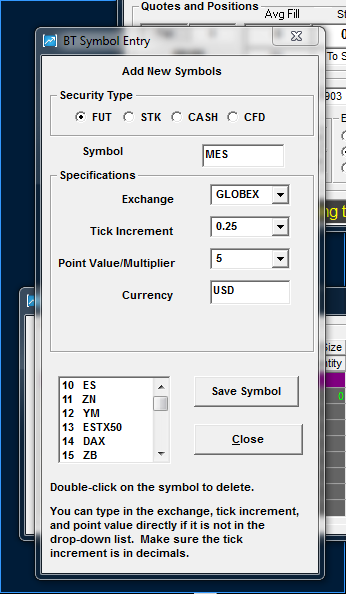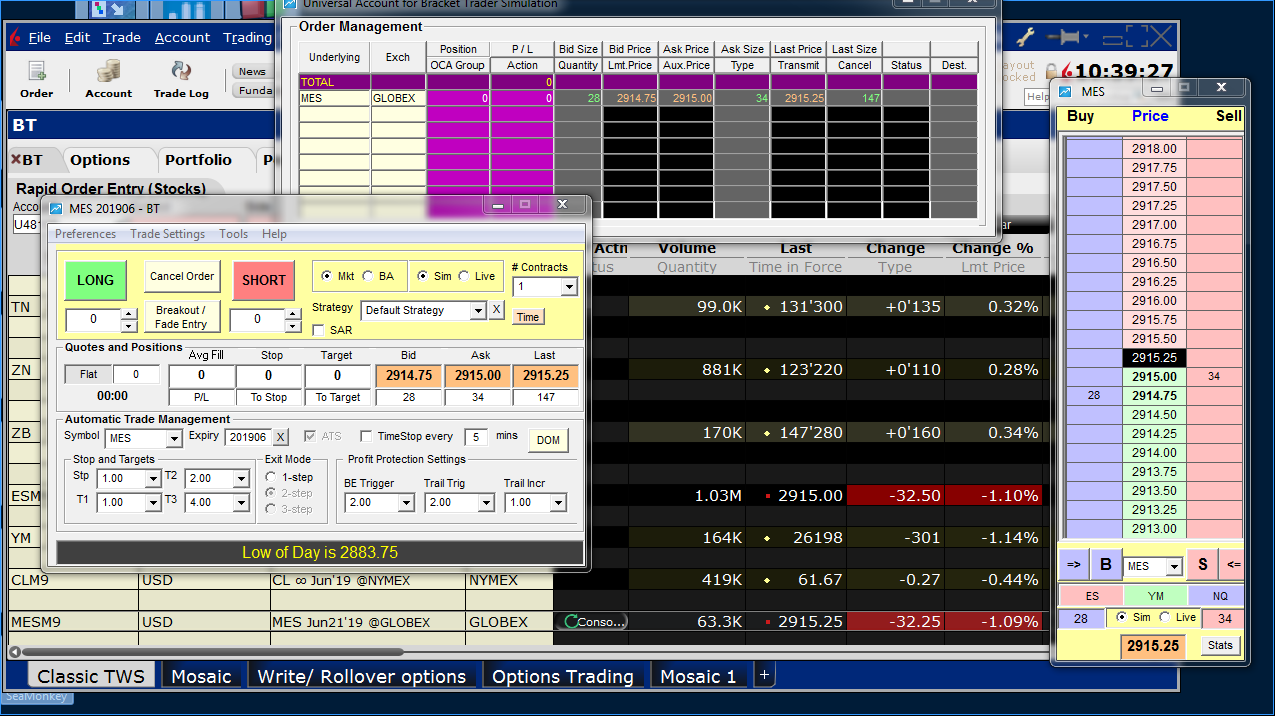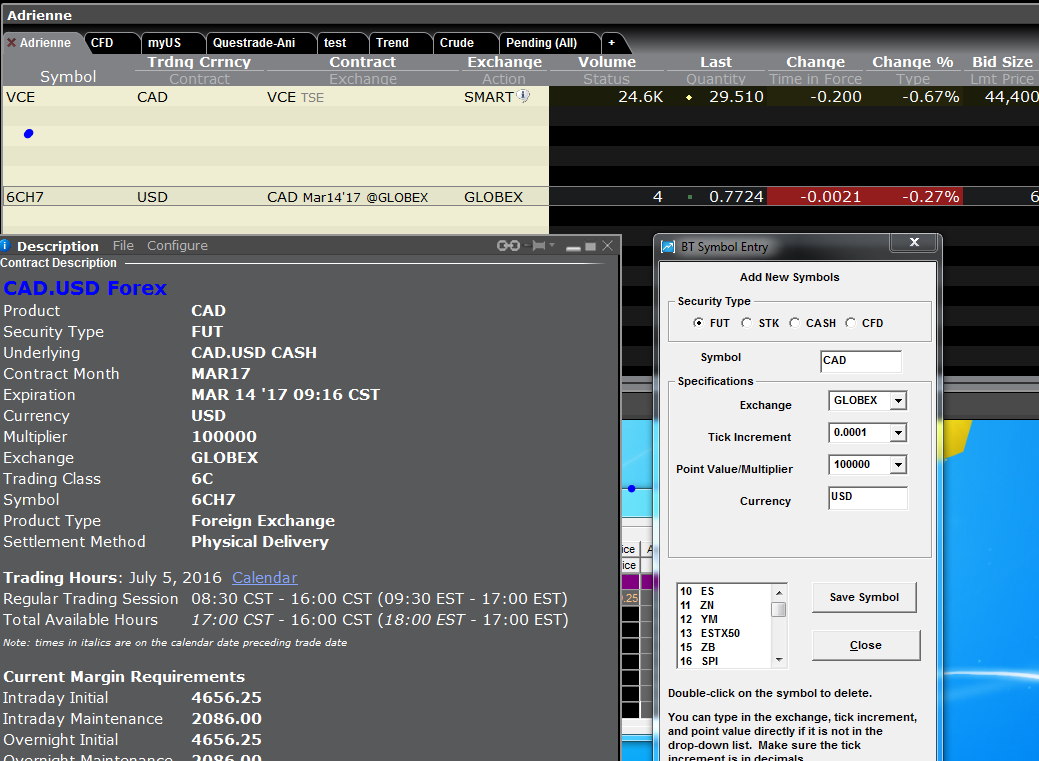https://www.bracket-trader.com/download_2022r02.html
– fixed “not supported” issue causing orders not to be sent when using updated version of TWS
– if you have not updated to 2022r01 before, click Tools, Reset to Deafult Symbols to update to the new IB exchanges
– if you are getting the “…can’t be downloaded securely message” when downloading the installer, you have to go through the following steps
1. use Microsoft Edge,
2. click the “…” to the right of the filename,
3. select “Keep”,
4. “Keep Anyway”,
5. select the “…” again,
6. select “Keep”,
7. click “Show more”,
8. “Keep anyway”.
9. You can now click “Open file” to run the installer
10. Next pop-up is “Windows pretected your PC…” – click “More info”
11. Click “Run Anyway” – you may have to slide to the right side of the window to see the option